Entity tab
This is where all the entity editing is done, and sometimes entity spawning. This page provides a small overview of the Entity tab's components.
class EntityInspector : public TabBookPage
{
Q_OBJECT
private:
QSplitter* m_splitter = nullptr;
EntityPropertyEditor* m_attributeEditor = nullptr;
EntityBrowser* m_entityBrowser = nullptr;
It is worth noting that the entity browser also hosts the settings for loading FGDs. This is done in EntityInspector::createEntityBrowser:
QWidget* EntityInspector::createEntityBrowser(
QWidget* parent, std::weak_ptr<MapDocument> document, GLContextManager& contextManager)
{
auto* panel = new SwitchableTitledPanel{
tr("Entity Browser"), {{tr("Browser"), tr("Settings")}}, parent};
m_entityBrowser = new EntityBrowser{document, contextManager};
auto* entityBrowserLayout = new QVBoxLayout{};
//...
panel->getPanel(0)->setLayout(entityBrowserLayout);
auto* entityDefinitionFileEditor = new EntityDefinitionFileChooser{document};
auto* entityDefinitionFileEditorLayout = new QVBoxLayout{};
//...
panel->getPanel(1)->setLayout(entityDefinitionFileEditorLayout);
return panel;
}
TrenchBroom has plenty of custom UI containers such as SwitchableTitledPanel. Should write about some of these.
The property editor (big table covering the top half) and the entity browser are separated by a splitter. This is how it looks in TrenchBroom 2024.1:
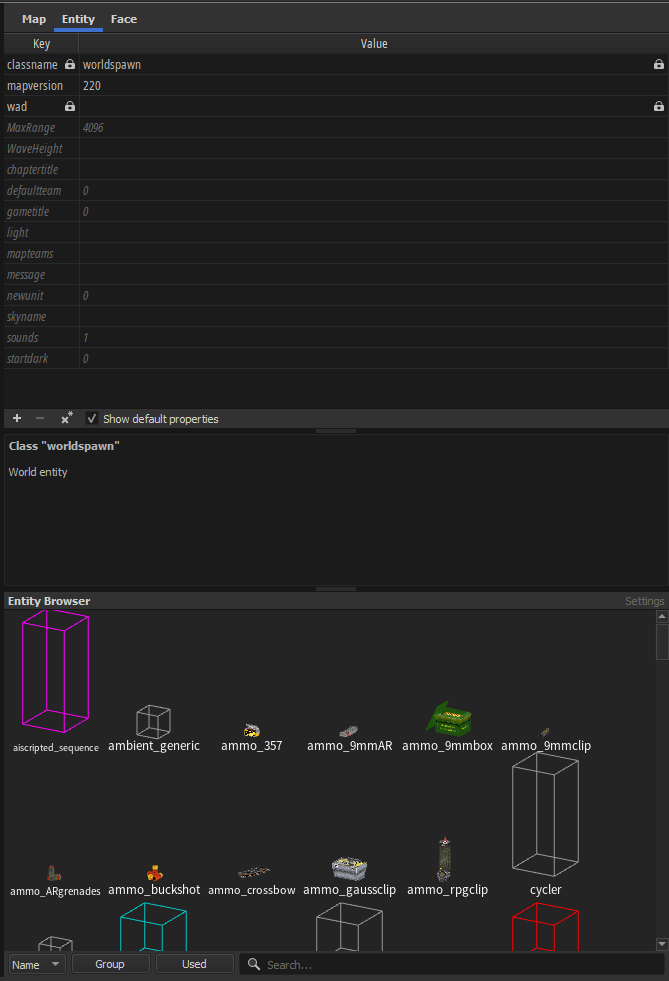
Entity property editor
So, this is EntityPropertyEditor:
/**
* Panel containing the EntityPropertyGrid (the key/value editor table),
* smart editor, and documentation text view.
*/
class EntityPropertyEditor : public QWidget
{
Q_OBJECT
private:
std::weak_ptr<MapDocument> m_document;
QSplitter* m_splitter;
EntityPropertyGrid* m_propertyGrid;
SmartPropertyEditorManager* m_smartEditorManager;
QTextEdit* m_documentationText;
const Assets::EntityDefinition* m_currentDefinition;
NotifierConnection m_notifierConnection;
We have been blessed by a comment!
All of the editing happens in the entity property grid, but also smart editors:
In essence, this is just a table with additional editing options.
Entity property grid
Now, this is where things get a little bit interesting.
/**
* Panel with the entity property table, and the toolbar below it (add/remove icons,
* "show default properties" checkbox, etc.)
*/
class EntityPropertyGrid : public QWidget
{
Q_OBJECT
private:
std::weak_ptr<MapDocument> m_document;
EntityPropertyModel* m_model;
QSortFilterProxyModel* m_proxyModel;
EntityPropertyTable* m_table;
QToolButton* m_addProtectedPropertyButton;
QToolButton* m_addPropertyButton;
QToolButton* m_removePropertiesButton;
QToolButton* m_setDefaultPropertiesButton;
QCheckBox* m_showDefaultPropertiesCheckBox;
std::vector<PropertyGridSelection> m_selectionBackup;
The table has a bunch of buttons, but also a proxy model that filters the entity keyvalues.
m_table = new EntityPropertyTable{};
m_model = new EntityPropertyModel{document, this};
// ensure the table takes ownership of the model in setModel
// FIXME: why? this looks unnecessary
m_model->setParent(m_table);
m_proxyModel = new EntitySortFilterProxyModel{this};
m_proxyModel->setSourceModel(m_model);
// NOTE: must be column 0, because EntitySortFilterProxyModel::lessThan ignores the
// column part of the QModelIndex
m_proxyModel->sort(0);
m_table->setModel(m_proxyModel);
m_table->setItemDelegate(
new EntityPropertyItemDelegate{m_table, m_model, m_proxyModel, m_table});
autoResizeRows(m_table);
Okay, but why does it sort that stuff?
If you're new to Qt and this side of software engineering, you might be entirely confused as to what a model is. And I get it. Being someone who came from a mapping background, I got confused upon first seeing terminology like this. How did they put 3D meshes into a table, right?
You can think of models as data layouts, in this instance. That's all they really are: general data definitions. Or as Wikipedia puts it: "[...] an informative representation of an object, person or system." Tables, and other UI elements that display data, need models to know what to actually display.
Entity property model
This contains the current selection's entity data.
class EntityPropertyModel : public QAbstractTableModel
{
Q_OBJECT
public:
static const int ColumnProtected = 0;
static const int ColumnKey = 1;
static const int ColumnValue = 2;
static const int NumColumns = 3;
private:
std::vector<PropertyRow> m_rows;
bool m_showDefaultRows;
bool m_shouldShowProtectedProperties;
std::weak_ptr<MapDocument> m_document;
It is not a simple 2-column table, but rather a 3-column one, to show a locked icon for protected properties. Keep in mind, though, that the "protected" column isn't shown, it is instead logical, a piece of data. That little detail aside, it has a few overrides for QAbstractTableModel:
int rowCount(const QModelIndex& parent) const override;
int columnCount(const QModelIndex& parent) const override;
Qt::ItemFlags flags(const QModelIndex& index) const override;
QVariant data(const QModelIndex& index, int role) const override;
bool setData(const QModelIndex& index, const QVariant& value, int role) override;
QVariant headerData(int section, Qt::Orientation orientation, int role) const override;
As well as other utilities:
private: // autocompletion helpers
std::vector<std::string> propertyKeys(int row, int count) const;
std::vector<std::string> getAllPropertyKeys() const;
std::vector<std::string> getAllValuesForPropertyKeys(
const std::vector<std::string>& propertyKeys) const;
std::vector<std::string> getAllClassnames() const;
// ...
private: // helpers
bool hasRowWithPropertyKey(const std::string& propertyKey) const;
bool renameProperty(
size_t rowIndex,
const std::string& newKey,
const std::vector<Model::EntityNodeBase*>& nodes);
bool updateProperty(
size_t rowIndex,
const std::string& newValue,
const std::vector<Model::EntityNodeBase*>& nodes);
bool setProtectedProperty(size_t rowIndex, bool newValue);
Let's analyse a few points of interest here:
- implementing
QAbstractTableModel - autocompletion
- interfacing with map entities
- handling multiple selected entities
QAbstractTableModel implementation
This section is probably useful to you if you're learning Qt and wanna see how stuff can be done. Let's start with QAbstractTableModel::data:
Displaying data in the table
QVariant EntityPropertyModel::data(const QModelIndex& index, const int role) const
{
if (
!index.isValid() || index.row() < 0 || index.row() >= static_cast<int>(m_rows.size())
|| index.column() < 0 || index.column() >= NumColumns)
{
return QVariant{};
}
data returns a QVariant, that is to say it can return anything. If the index is not valid, you return an empty.
There is a concept of "roles", rather "item data roles" as they're called:
enum ItemDataRole {
DisplayRole = 0,
DecorationRole = 1,
EditRole = 2,
ToolTipRole = 3,
StatusTipRole = 4,
WhatsThisRole = 5,
// Metadata
FontRole = 6,
TextAlignmentRole = 7,
BackgroundRole = 8,
ForegroundRole = 9,
EntityPropertyModel basically responds to a few of these roles, as well as the index. Depending on the column, it'll display the property name or value (the most obvious usecase), or a locked icon.
if (role == Qt::DisplayRole || role == Qt::EditRole)
{
if (index.column() == ColumnKey)
{
return QVariant{mapStringToUnicode(document->encoding(), row.key())};
}
else if (index.column() == ColumnValue)
{
return QVariant{mapStringToUnicode(document->encoding(), row.value())};
}
}
So, if you want to make TB more like Hammer and display keyvalue titles from the FGD, this is the place to do it. In my own fork I do something like this:
if (index.column() == ColumnKey)
{
const auto displayFriendlyTitles =
document->game()->config().entityConfig.displayFriendlyTitles;
return QVariant{mapStringToUnicode(document->encoding(),
displayFriendlyTitles ? row.title() : row.key())};
}
It also applies different fonts to properties that are using their default value, as well as for multiple-selection:
if (role == Qt::FontRole)
{
if (row.isDefault())
{
auto italicFont = QFont{};
italicFont.setItalic(true);
return QVariant(italicFont);
}
if (index.column() == ColumnValue)
{
if (row.multi())
{
auto italicFont = QFont{};
italicFont.setItalic(true);
return QVariant(italicFont);
}
}
return QVariant{};
}
Also, displaying the locked icon:
if (role == Qt::DecorationRole)
{
// lock icon
if (index.column() == ColumnKey)
{
if (!row.keyMutable())
{
return QVariant{IO::loadSVGIcon("Locked_small.svg")};
}
Finally, tooltips taken from FGD titles:
if (role == Qt::ToolTipRole)
{
if (index.column() == ColumnProtected)
{
return QVariant{"Property is protected from changes in linked groups if checked"};
}
else
{
if (!row.tooltip().empty())
{
return QVariant{mapStringToUnicode(document->encoding(), row.tooltip())};
}
}
}
It results in this:
Metadata about individual cells
Some cells are not editable, of course, so TrenchBroom needs to let Qt know that. And that is done QAbstractTableModel::flags:
Qt::ItemFlags EntityPropertyModel::flags(const QModelIndex& index) const
{
if (!index.isValid())
{
return Qt::NoItemFlags;
}
// ...
auto flags = Qt::ItemIsEnabled | Qt::ItemIsSelectable;
if (index.column() == ColumnProtected)
{
if (row.isProtected() != PropertyProtection::NotProtectable)
{
flags |= Qt::ItemIsUserCheckable;
}
}
else if (index.column() == ColumnKey)
{
if (row.keyMutable())
{
flags |= Qt::ItemIsEditable;
}
}
else if (index.column() == ColumnValue)
{
if (row.valueMutable())
{
flags |= Qt::ItemIsEditable;
}
}
return flags;
}
All it's doing here is basically saying "all items are enabled" and "all items can be selected". For editable (mutable) keyvalues, it allows editing.
Autocomplete
Do you remember these lines from above?
m_table->setItemDelegate(
new EntityPropertyItemDelegate{m_table, m_model, m_proxyModel, m_table});
Yeah. We gotta go all the way back. EntityPropertyItemDelegate is, as its name says, a delegate for cells in the entity property table, or in other words, a callback for them.
The QStyledItemDelegate class provides display and editing facilities for data items from a model. - Qt documentation
Part of the item delegate API is QAbstractItemDelegate::createEditor, which returns a widget that helps edit a given cell.
QWidget* EntityPropertyItemDelegate::createEditor(
QWidget* parent, const QStyleOptionViewItem& option, const QModelIndex& index) const
{
auto* editor = QStyledItemDelegate::createEditor(parent, option, index);
auto* lineEdit = dynamic_cast<QLineEdit*>(editor);
if (lineEdit != nullptr)
{
setupCompletions(lineEdit, index);
}
return editor;
}
It uses the builtin editor as a base, and sets up a QCompleter upon it:
void EntityPropertyItemDelegate::setupCompletions(
QLineEdit* lineEdit, const QModelIndex& index) const
{
auto* completer = new QCompleter(getCompletions(index), lineEdit);
completer->setCaseSensitivity(Qt::CaseInsensitive);
completer->setModelSorting(QCompleter::CaseInsensitivelySortedModel);
lineEdit->setCompleter(completer);
connect(
completer,
QOverload<const QString&>::of(&QCompleter::activated),
this,
[this, lineEdit](const QString& /* value */) { m_table->finishEditing(lineEdit); });
connect(lineEdit, &QLineEdit::returnPressed, this, [this, lineEdit, completer]() {
if (completer->popup()->isVisible())
{
m_table->finishEditing(lineEdit);
}
});
}
Notice a few details here, such as &QLineEdit::returnPressed and getCompletions(index).
This code essentially means, whenever the autocomplete widget pops up, or whenever the user presses Enter, apply the value to the cell. That gives us an idea how interaction is handled, but it still leaves the other part unanswered: how does it get the data?
QStringList EntityPropertyItemDelegate::getCompletions(const QModelIndex& index) const
{
auto completions = m_model->getCompletions(m_proxyModel->mapToSource(index));
completions.sort(Qt::CaseInsensitive);
return completions;
}
Well, that's wonderful. It asks the entity property model to get autocomplete suggestions, remapping the index to make sure it points to the same entity property. What happens next is just business as usual:
QStringList EntityPropertyModel::getCompletions(const QModelIndex& index) const
{
const auto key = propertyKey(index.row());
auto result = std::vector<std::string>{};
if (index.column() == ColumnKey)
{
result = getAllPropertyKeys();
}
If the user is editing a key, TB will show all available keys, e.g. "classname", "health", or other things that might be listed in the FGD.
However, if the user is editing a value, then things get interesting:
else if (index.column() == ColumnValue)
{
if (
key == Model::EntityPropertyKeys::Target
|| key == Model::EntityPropertyKeys::Killtarget)
{
result = getAllValuesForPropertyKeys({Model::EntityPropertyKeys::Targetname});
}
else if (key == Model::EntityPropertyKeys::Targetname)
{
result = getAllValuesForPropertyKeys(
{Model::EntityPropertyKeys::Target, Model::EntityPropertyKeys::Killtarget});
}
else if (key == Model::EntityPropertyKeys::Classname)
{
result = getAllClassnames();
}
}
Depending on the type of entity property, it will offer different suggestions. For target fields, it'll offer other entity names! Pretty neat if you ask me.
One time I tried adding a basic form of Source-style IO this way, by appending .InputName to each appropriate entity, so the autocomplete looked something like this:
I wouldn't recommend doing it that way though! It's best to create a smart editor for such a thing. Might wanna write about that eventually.
Interfacing with entities
Here we can ask two questions:
- How does
EntityPropertyModelload and respond to changes in selected entities? - How does it write to selected entities?
If you've read about notifiers before, and know a little bit about the map document, you should already be able to guess!
void EntityPropertyGrid::connectObservers()
{
auto document = kdl::mem_lock(m_document);
m_notifierConnection += document->documentWasNewedNotifier.connect(
this, &EntityPropertyGrid::documentWasNewed);
m_notifierConnection += document->documentWasLoadedNotifier.connect(
this, &EntityPropertyGrid::documentWasLoaded);
m_notifierConnection +=
document->nodesDidChangeNotifier.connect(this, &EntityPropertyGrid::nodesDidChange);
m_notifierConnection += document->selectionWillChangeNotifier.connect(
this, &EntityPropertyGrid::selectionWillChange);
m_notifierConnection += document->selectionDidChangeNotifier.connect(
this, &EntityPropertyGrid::selectionDidChange);
}
Indeed, it uses notifiers. EntityPropertyGrid::selectionDidChange leads us to:
void EntityPropertyGrid::updateControls()
{
// When you change the selected entity in the map, there's a brief intermediate state
// where worldspawn is selected. If we call this directly, it'll cause the table to be
// rebuilt based on that intermediate state. Everything is fine except you lose the
// selected row in the table, unless it's a key name that exists in worldspawn. To avoid
// that problem, make a delayed call to update the table.
QTimer::singleShot(0, this, [&]() {
m_model->updateFromMapDocument();
if (m_table->selectionModel()->selectedIndexes().empty())
{
restoreSelection();
}
ensureSelectionVisible();
const auto shouldShowProtectedProperties = m_model->shouldShowProtectedProperties();
m_table->setColumnHidden(
EntityPropertyModel::ColumnProtected, !shouldShowProtectedProperties);
m_addProtectedPropertyButton->setHidden(!shouldShowProtectedProperties);
});
updateControlsEnabled();
}
There is a little note about the usage of QTimer.
The model is then updated from selected entities:
void EntityPropertyModel::updateFromMapDocument()
{
MODEL_LOG(qDebug() << "updateFromMapDocument");
auto document = kdl::mem_lock(m_document);
const auto entityNodes = document->allSelectedEntityNodes();
const auto rowsMap =
PropertyRow::rowsForEntityNodes(entityNodes, m_showDefaultRows, true);
setRows(rowsMap);
m_shouldShowProtectedProperties = computeShouldShowProtectedProperties(entityNodes);
}
Fundamentally, this creates a copy of the properties so they can be displayed as rows. Okay, we got that, but what about applying changes to entities?
First, EntityPropertyModel implements QAbstractTableModel::setData, which is called whenever items are edited on the table. Then, given that EntityPropertyModel (as well as many other UI components) has access to the map document, it's easy to obtain the current selection of entities and apply changes to them:
bool EntityPropertyModel::setData(
const QModelIndex& index, const QVariant& value, const int role)
{
const auto& propertyRow = m_rows.at(static_cast<size_t>(index.row()));
unused(propertyRow);
if (role != Qt::EditRole && role != Qt::CheckStateRole)
{
return false;
}
// ...
else if (index.column() == ColumnValue && role == Qt::EditRole)
{
// ...
if (updateProperty(
rowIndex, mapStringFromUnicode(document->encoding(), value.toString()), nodes))
{
return true;
}
}
There is extra logic in there in case the user is renaming an entity property key.
Finally, updateProperty does this:
bool EntityPropertyModel::updateProperty(
const size_t rowIndex,
const std::string& newValue,
const std::vector<Model::EntityNodeBase*>& nodes)
{
// ...
auto hasChange = false;
const auto& key = m_rows.at(rowIndex).key();
for (const auto* node : nodes)
{
// ... check to see if properties did actually change
}
if (!hasChange)
{
return true;
}
auto document = kdl::mem_lock(m_document);
return document->setProperty(key, newValue);
}
Very nice. You will also see document->setProperty being used in smart editors.
Handling multiple selected entities
Write this section.